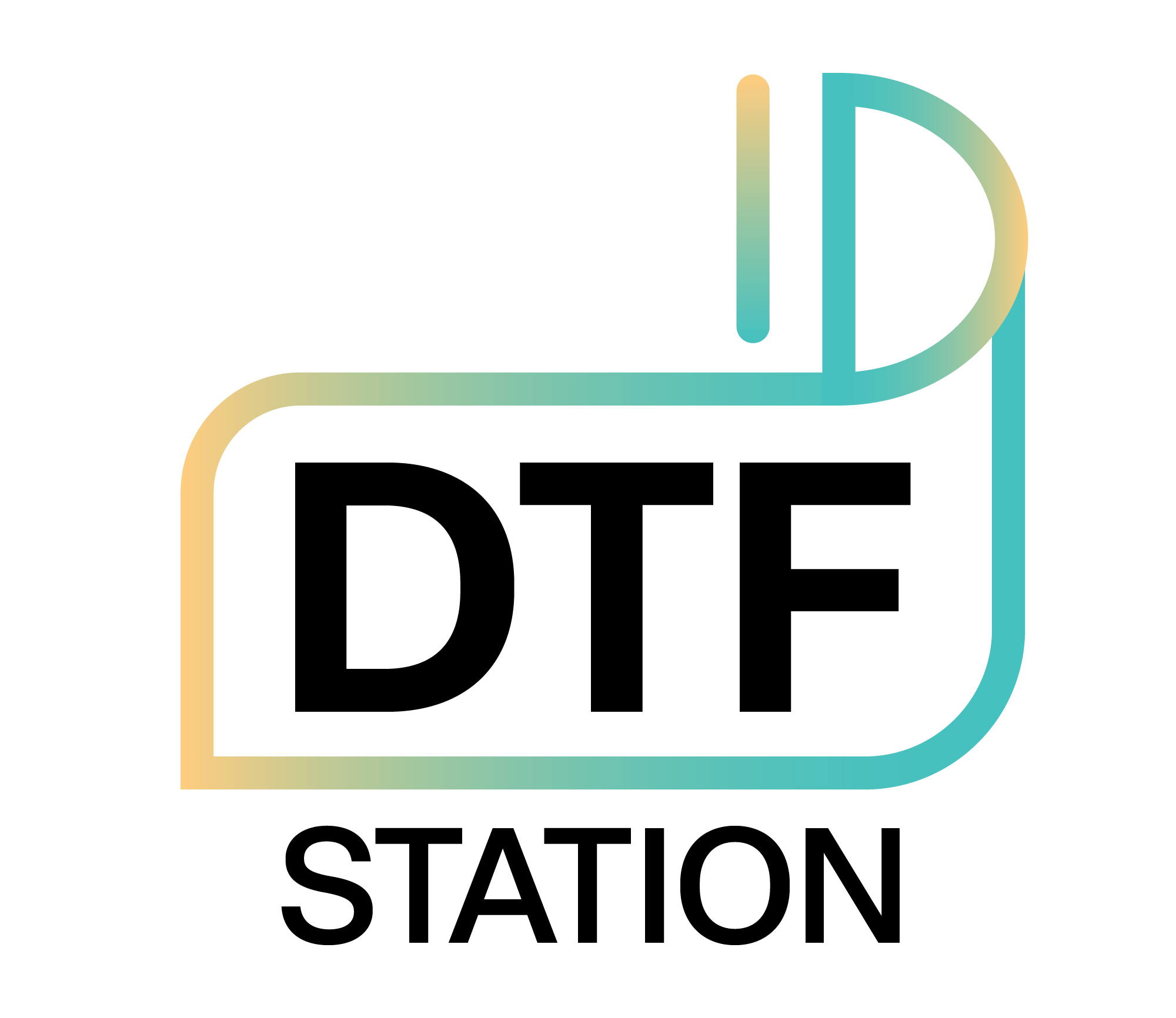Reason: Pooling, running, or bleeding ink is most likely caused by:
- Print mode settings
- Incompatible film and ink set
- Film PET coating defect
- Expired/separated ink
Solution: Do not use third party ink or film.
- Check white ink is not expired.
- Verify print mode and media settings on the queue and job tab underneath the preview window in Digital Factory. Settings should reflect current ink and film in use.
- If necessary, reduce white ink density.
If issue persists after reducing density, contact support.